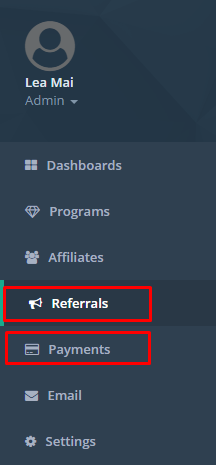
1. Referral
- At Referral section on the Merchant account:
You can Search Referrals in many ways: via Affiliate’s Name or Email, dates or the referral order status.

There are 4 statuses you may notice:
- Pending: The referral order has been paid and needs YOU to review now
- Paid: The commission has been already delivered to your Affiliate
- Approved: The commission is accepted to be transferred to your Affiliate later
- Denied: The commission is rejected and will not be transferred to your Affiliate
After an order which is placed via the Affiliate link (or has been tracked by cookie later) is marked as paid, the data in the Referral section of Merchant Account will be updated and ready for the Merchant to review.
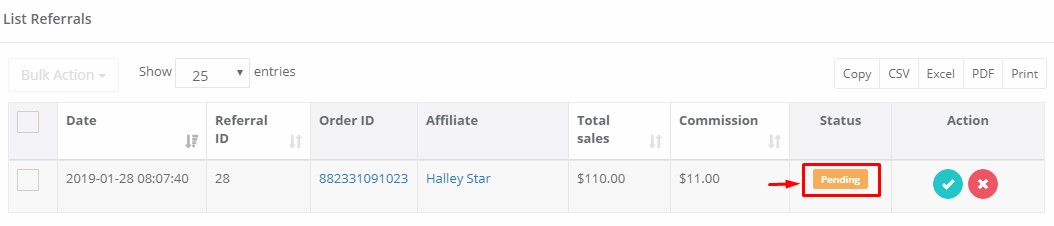
The status of the order will be left as Pending. And the merchant will decide if the referral is valid or not.
Here, there are 2 options for the Merchant to select according to the real situation of the order:
- Denied (Red Cross): the commission will be rejected and not delivered.
- Approved (Green Click): the commission for the order is validated for the Affiliate.
NOTE: In case Merchants want the order to be automatically approved without being reviewed, activate Auto approve order feature by visiting Setting and turning on Auto approve order.
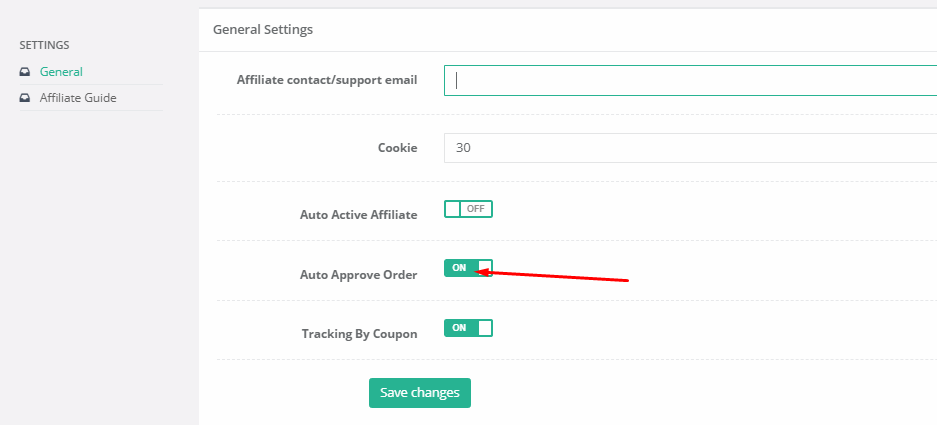
Update:
In case Multi-level marketing feature is activated, any referral order brought by a distributor on MLM network will account for network commission for the upline distributor, the network commission is displayed below the referral commission with "+", merchants can see details of commission by clicking on the eye icon on the Network column beside.

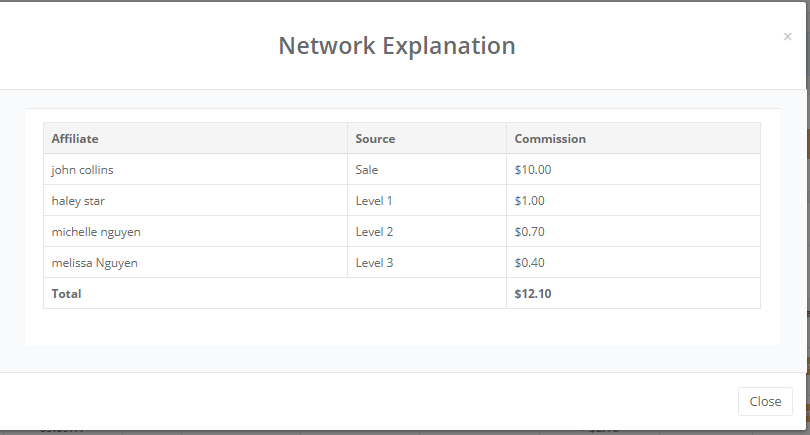
If you would like to proceed the commission for the affiliate right away, click to Send Payment and you will be navigated to the Payments section.
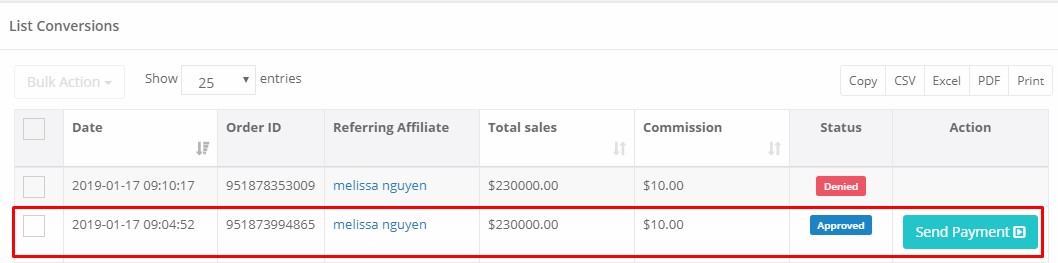
2. Payment
At Payments, the merchant can manage all payment information of Affiliates.
Here, all orders that have been referred successfully and marked Approved earlier will be shown.
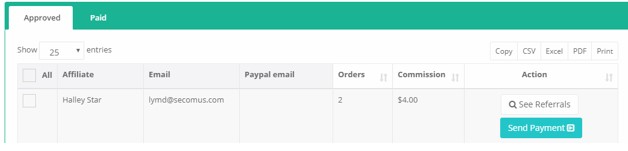
Click See Referrals to see the details of the commission that you have approved quickly.
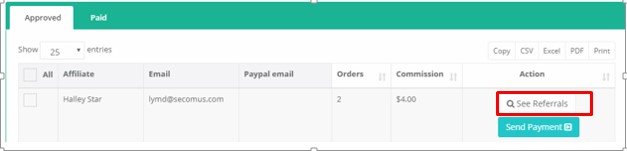
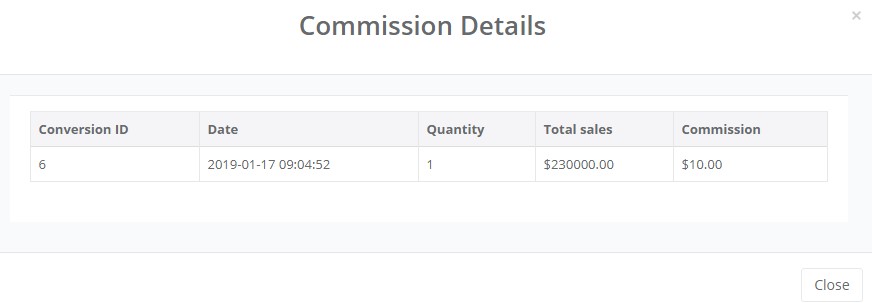
Click Send Payment here to confirm that the commission will be delivered to the affiliate’s account right then.
*Please notice that all steps you handle in this app only help you to manage the situation of the referral. You are supposed to transfer real commission through Paypal or other defined payment methods.
After that, when you reload Referral section, you will see that commission has been marked as Paid.

If you realize that it is not appropriate for the commission to be proceeded yet, at Payments (on Paid) you can click on Undo the Payment.
And go back to the Referral to review the order again if you need to.
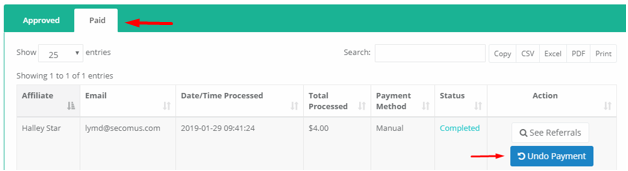
*Notice:
After an order which is placed via the Affiliate link (or has been tracked by cookie later) is marked as paid, the data in the Referral section of Merchant Account will be updated and ready for the Merchant to review.
The customer might ask for a refund for the referral order. When the Payment status of the order is marked as Refunded or Partially Refunded, the data in the Referral section of Merchant Account will be updated for the Merchant to review. The refund amount will be recorded in the Referral list in minus form and in red.

If the merchant reviews and accepts to refund that order, please click on green click in Action to Approve. Then click on Send Payment. In general, the similar commission handling process will be applied to the minus commission (the refund amount). The difference here is the total commission of the referral will be deducted that amount at the next payment.

Thanks for this app, it's awesome but I wanted to know if I could automate payments to the affiliates on my shopify store