After finishing your registration process, you will be taken to the Affiliate app dashboard.
At the top of the page, you can see a box that shows the link of our shop Affiliate Registration Form. Click copy and spread that link over your network, anyone who registers would become your affiliate.

Remember that there are two types of link that is provided: Affiliate link embedded on your domain and Link directing to Secomapp system.
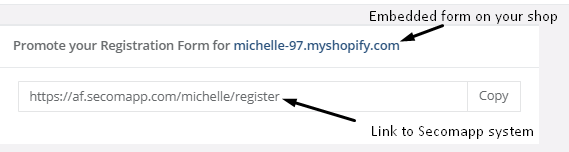
To public registration page on your shop menu, follow this article: https://secomapp.zendesk.com/hc/en-us/articles/360029522992-Add-Affiliate-Registration-Form-On-Your-Shop-Menu
The following section displays a number of charts and graphics showing your affiliates’ performances:
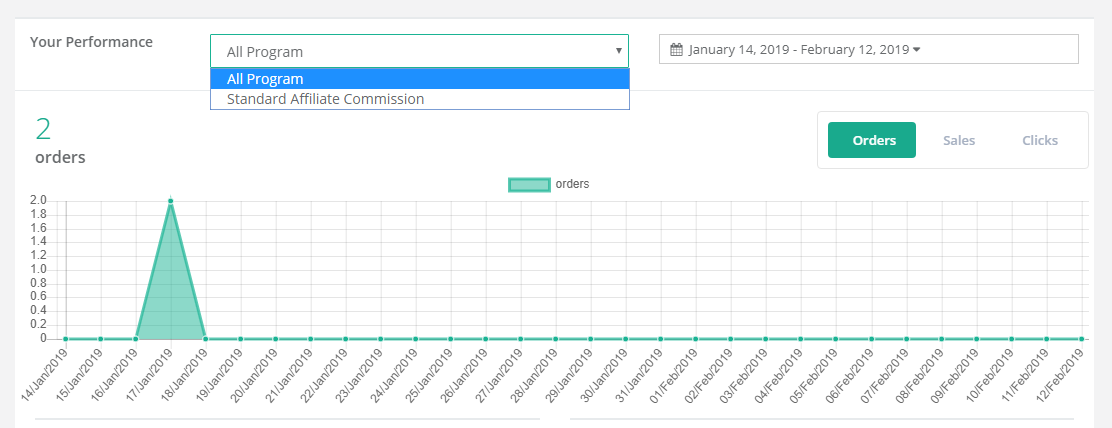
You could choose to follow one or all programs in a certain amount of time. Charts display 3 types of data: order, sales, and clicks (number of clicks to your Affiliates’ referral links) within the chosen period.
Two following pie charts respectively show the cost of commissions in total revenue and the number of paid commissions in total approve one:
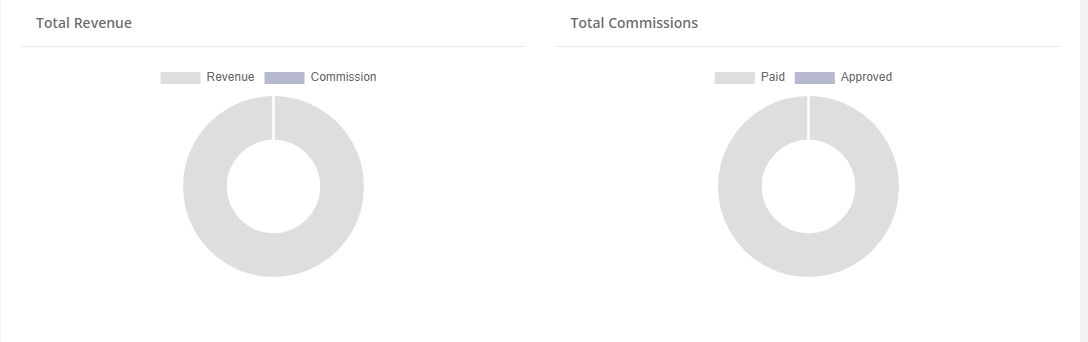
The last section shows brief information about your TOP affiliate’s performance in the selected program or all programs. Be noted that only affiliate who brought you referral order or get commission amount higher than 0$ will be displayed on this section.
There you can have a quick look at the number of clicks, total revenue, commission as well as order time.
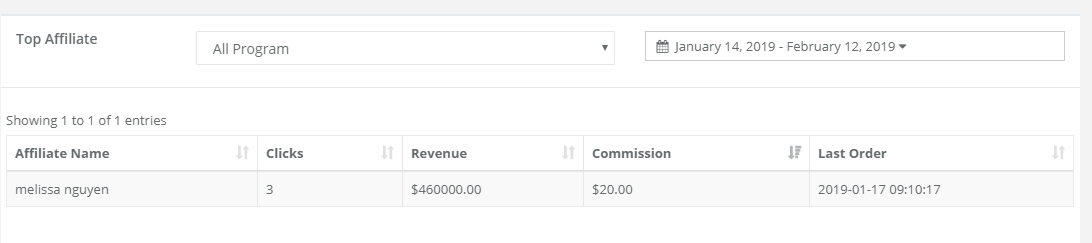
In case you have any question, contact us by clicking the Support button or email us at support@secomapp.com.
Comments