- Go to the website: Google Maps Platform to generate and set API keys. All process is described in point-form.
- On that website, click on GET STARTED.
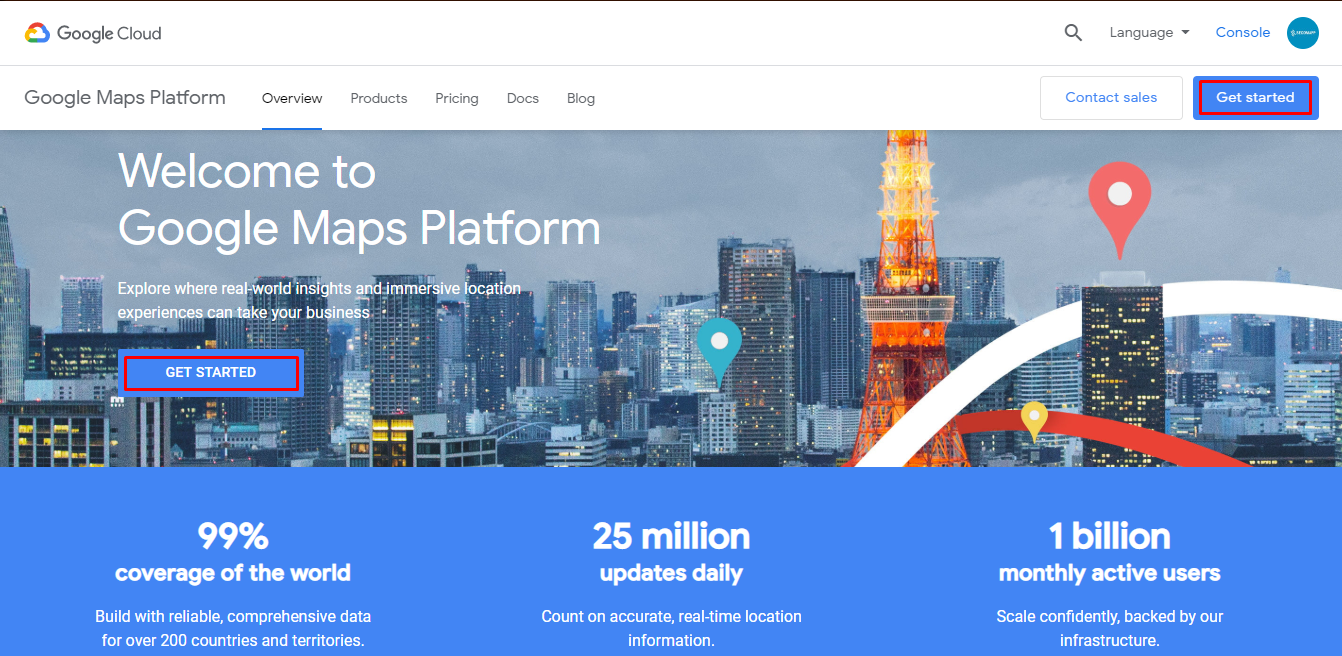
- A popup shows up → Tick Maps and Places → Click Continue.
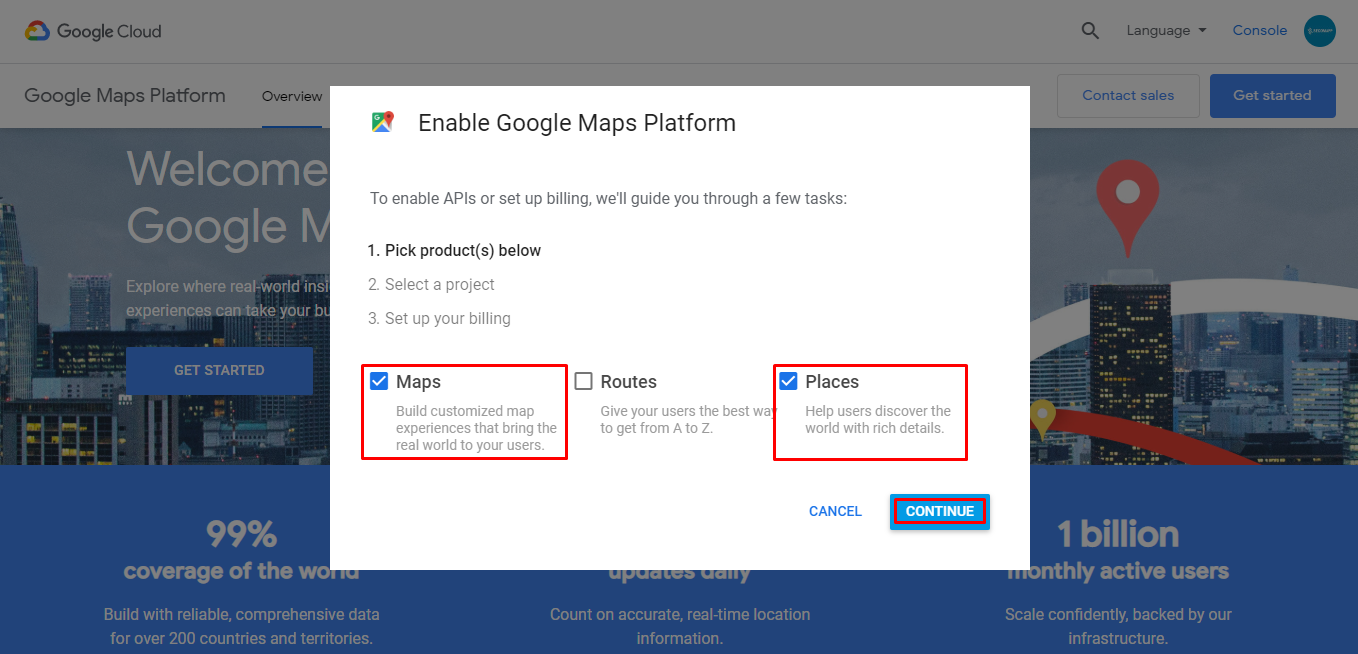
- Enter your project name (“My Project” is pre-filled) → Agree to Terms of Services by clicking Yes → Click Next to continue.
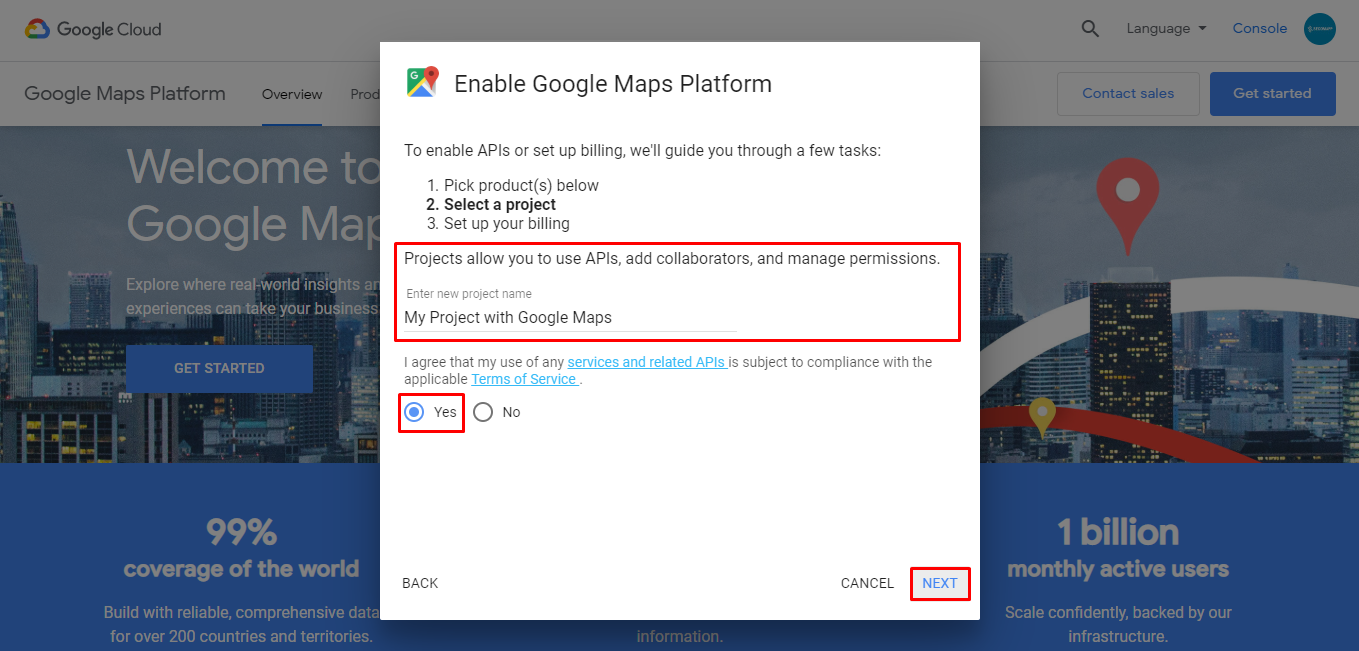
- Then you will be asked to set your credit card details → Click CREATE BILLING ACCOUNT
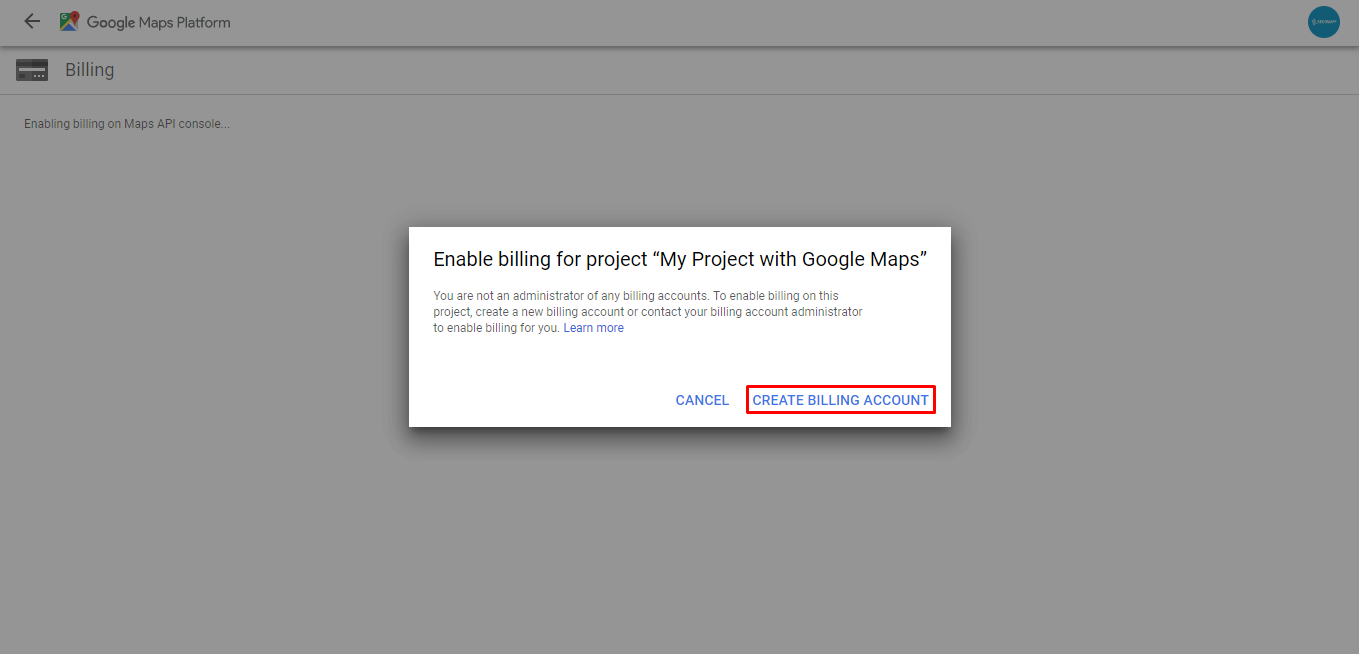
- Now you have to go through the steps of setting up payment details.
- Step1: Select a Country → Click Yes to confirm updates → Click Yes to agree to the terms of use. Upon agreeing to the conditions → Click AGREE AND CONTINUE to proceed to the next step.
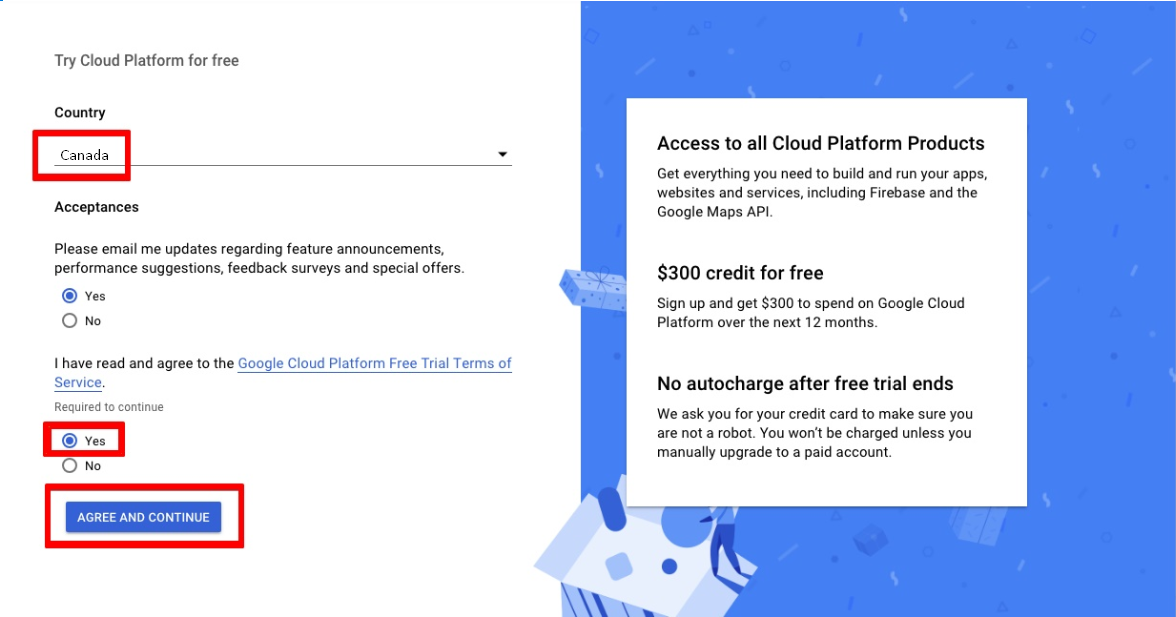
- Step 2: It is significant to fill in the details of the cardholder such as account type, name, and address, payment method - thus card number and cardholder name. After completing all the necessary information → Click START MY FREE TRIAL.
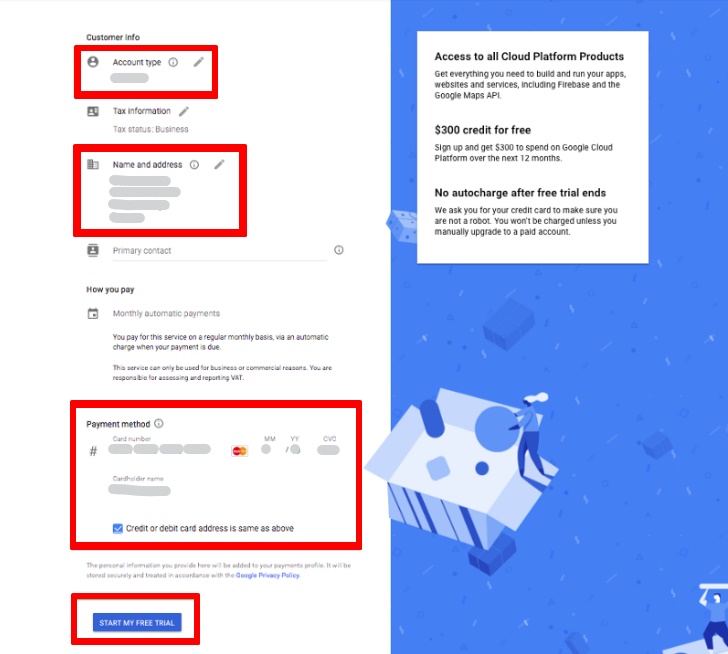
- A message with the title Enable Google Maps Platform will be displayed to activate the API key → Click the NEXT button.
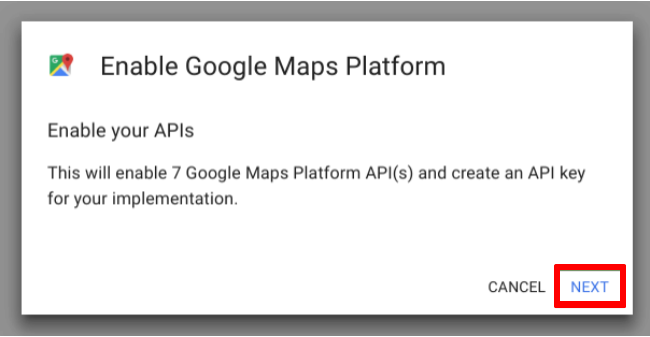
- After generating process, your new API key will be shown in the grey box → Click DONE to finish the process.
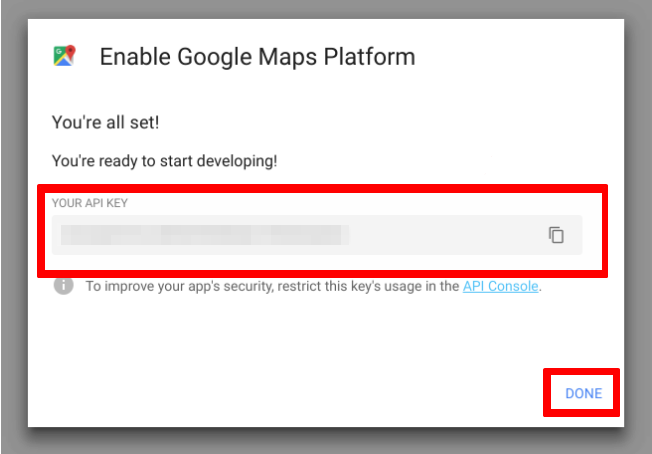
Comments