How to add the store locations in Store Pickup app?
There are 2 easy ways where you can add your physical store addresses:
1. Manual way: Add one by one store location
- Go to Locations → Click Add Store Location
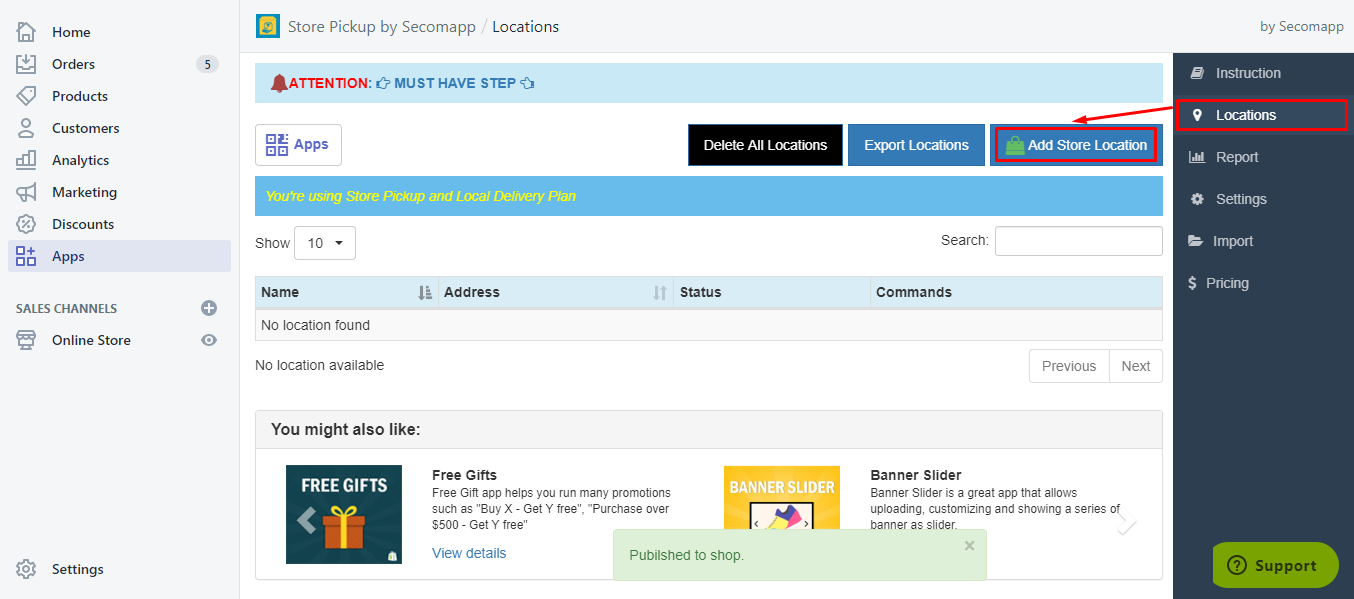
- Go through the 5 tabs from left to right and fill in all necessary store information. After that, click Create Location. Do the same steps by creating additional locations and finish by clicking Publish to Shop.
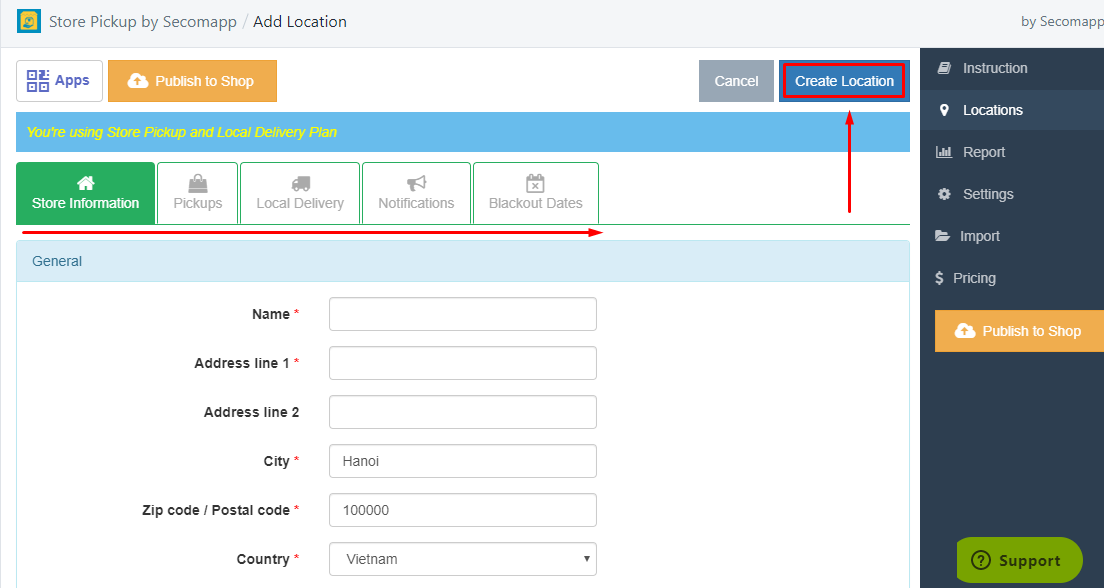
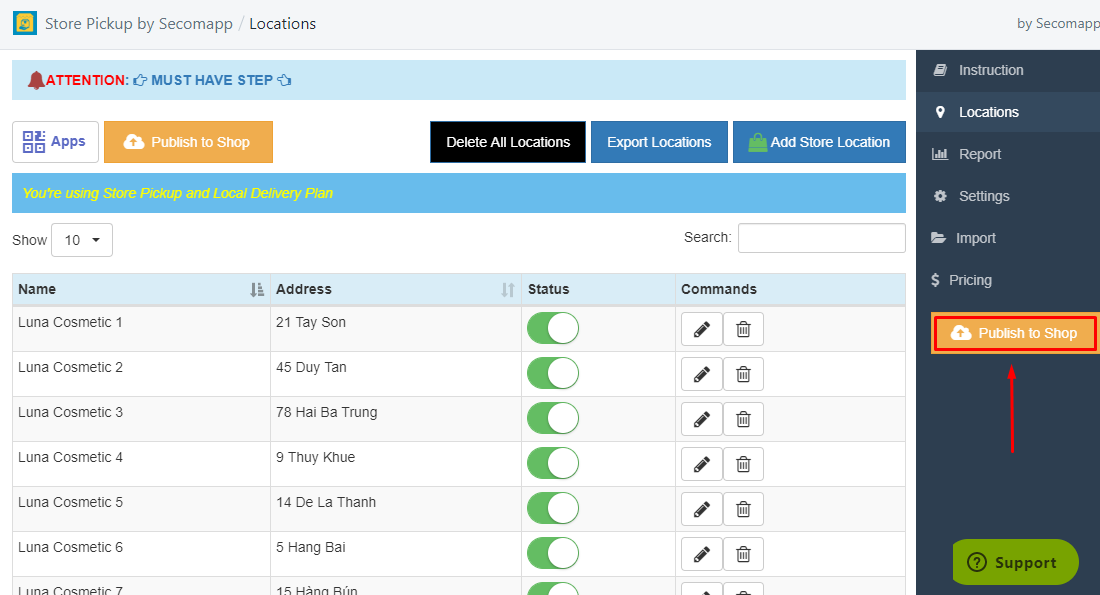
2. Import operation: Upload your store list file.
For instance, you want to add the same store list from an old store to a new store.
- To get the store list, go to the Location tab, click Export Locations and save the CSV file of your store list.
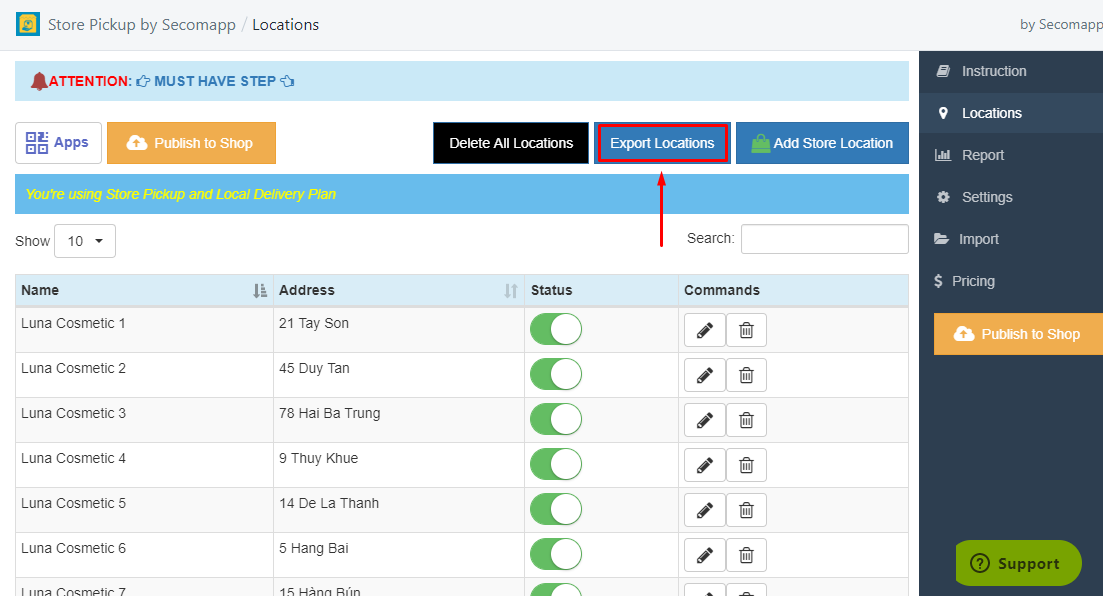
- Now in the new store, go to Import tab and Browse the CSV file you just saved from the old store. A few seconds process and a table with your stores’ information shows up.
- Note:
- Only file in CSV format can be processed. Data fields can contain: Store name, Store Address line 1, Store Address line 2, City, State/Province, Country, Zip Code, Latitude, Longitude, Notification Emails, Opening Hours, Enable Date Picker,...
- Enable Time Picker, Time Picker Slot, etc. Explanation of data fields can be found in the last section of the instruction
- Don’t worry about field orders. You can map your field headers after browsing the file.
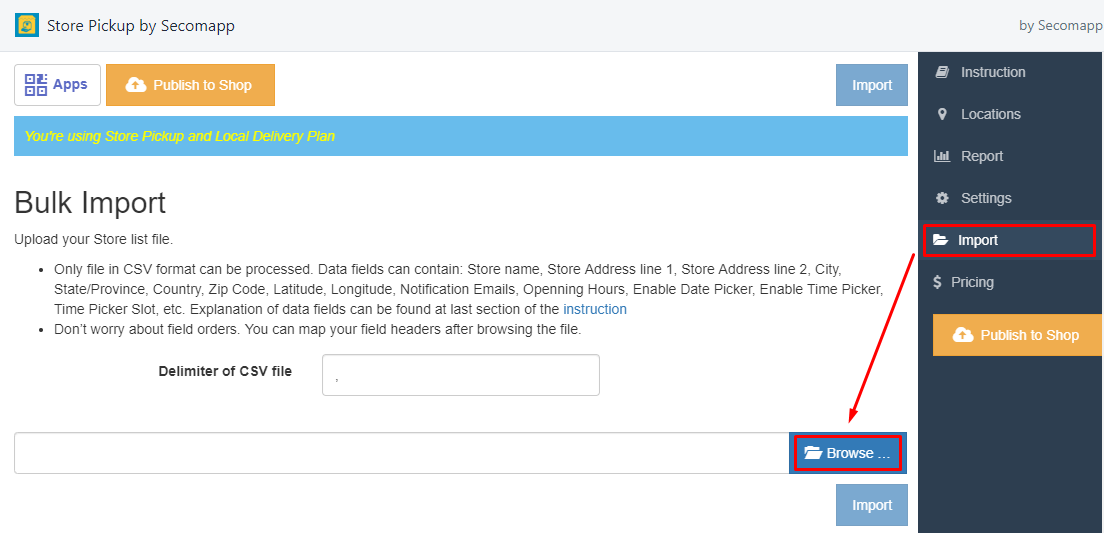
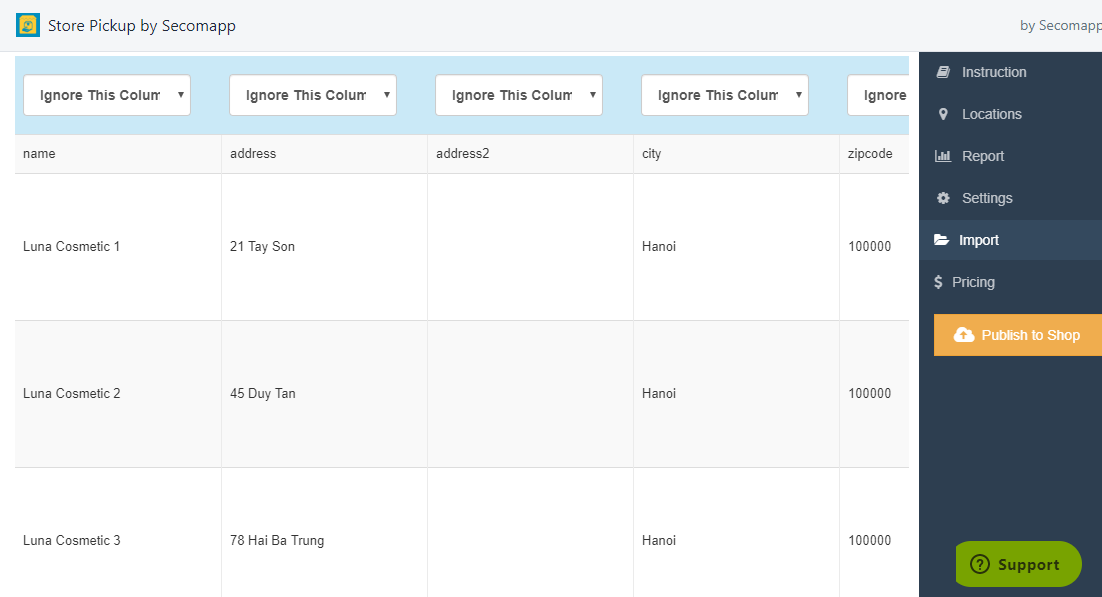
- Note:
- Please choose field names for your data rows.
- Remember that Store Name, Store Address, City, Zip code / Postal code, Country are required.
- If the first row of your CSV file is your column header, please select "Yes" in "Don't import First Row".
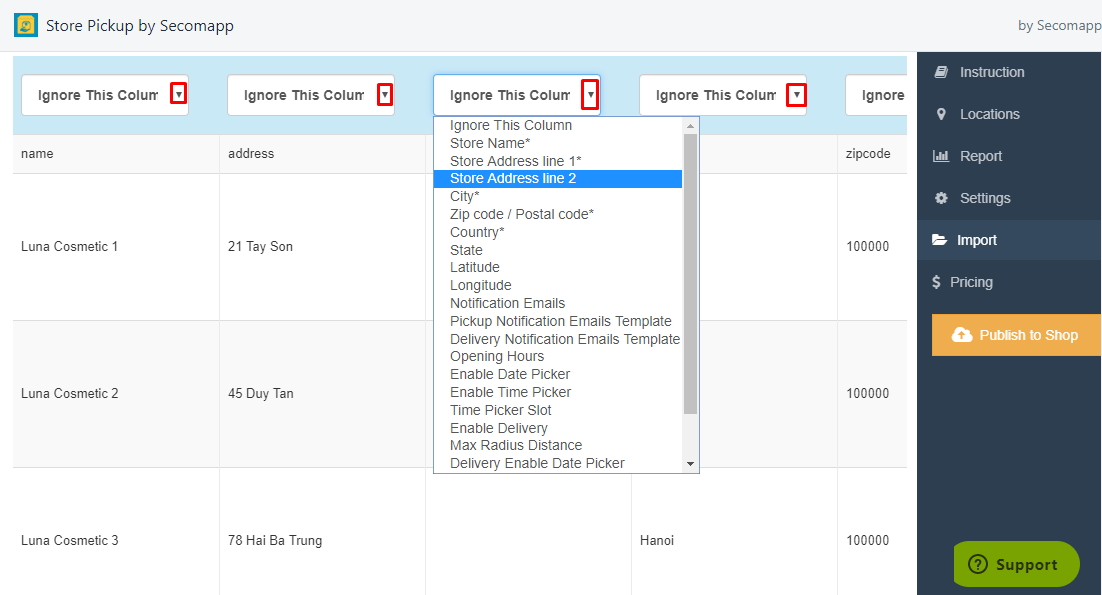
- Name each column and don’t forget clicking Import and Publish to Shop button.

- Your store list will be uploaded successfully to the Locations tab, where you can customize each store the way you want.
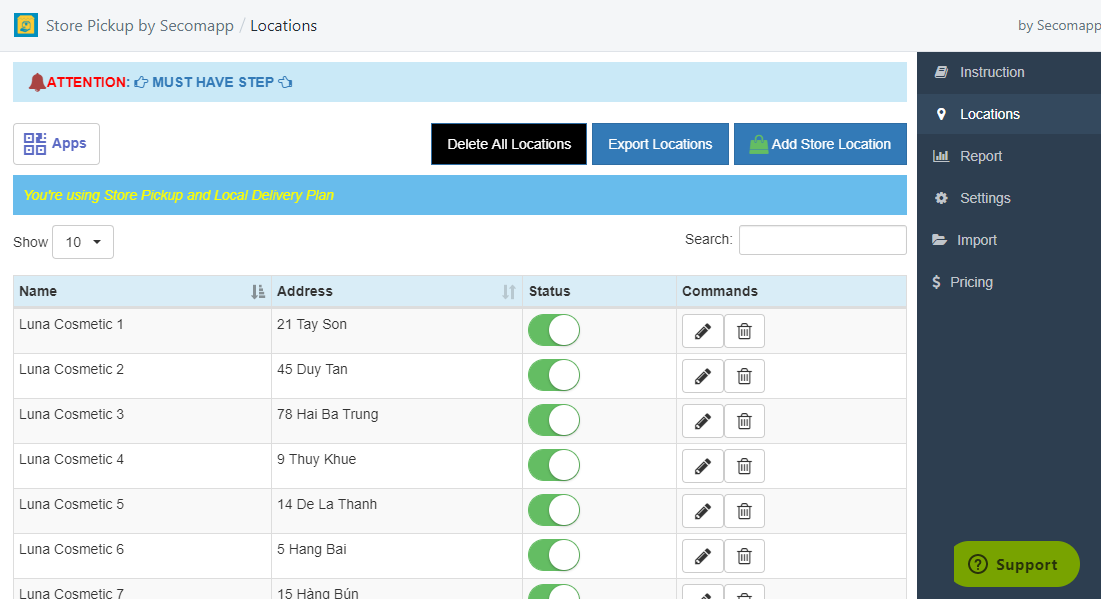
Comments