- Go to the Settings tab to get started.
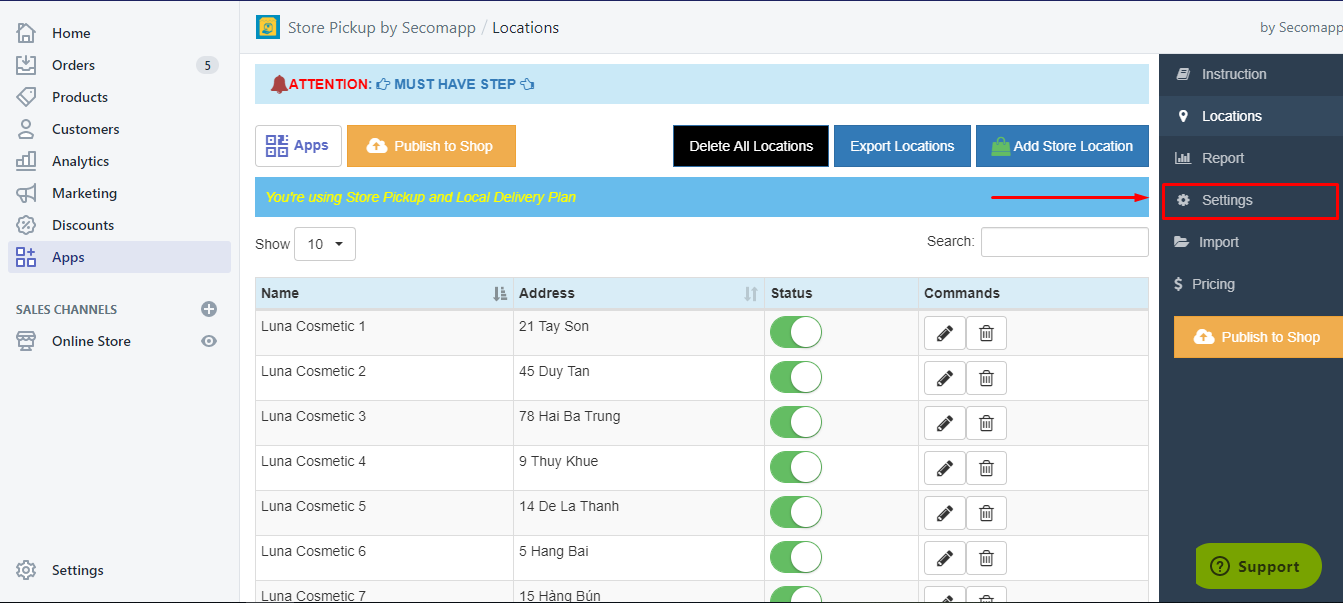
- Click Pickup tab. This part will turn on the pickup shipping method on your site. There are 3 parts you need to go through Settings, Pickup Deposit, and Conditions.
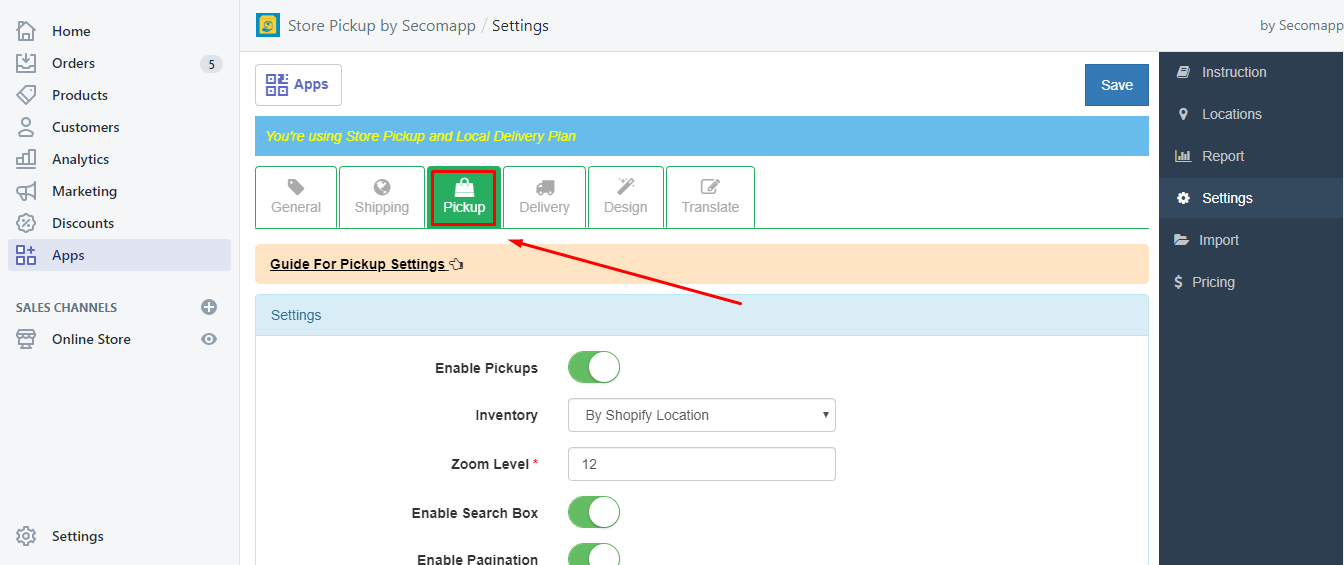
1. Settings:
- Zoom Level: The level of the action that changes the scale of the map. You can set from 0 to 18 (The smaller the number, the smaller the map)
- Enable Search Box: Whether or not to turn off the search box.
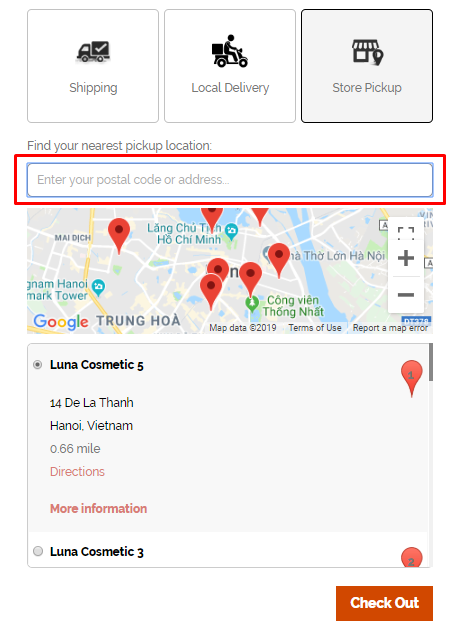
- Enable Pagination: Whether or not to turn on paging? When there are too many stores that we cannot display on a long list, we will divide it into pages to make it shorter. (You can set the number of Locations per page)
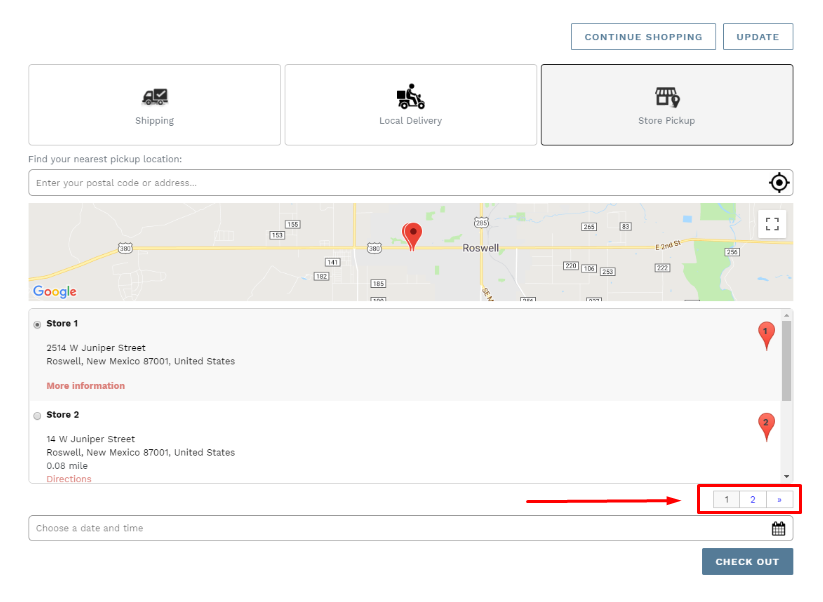
- Time Format of Opening Hours: The format of time you want to display. There are 2 types: Military (24 hours) or Regular (12 hours AM & PM).
2. Pickup Deposit:
- Ignore Shipping Step: Enable this and at the checkout, Shipping page will be skipped and customers will be navigated to Payment right away.
- Enable Deposit: Deposit before picking up an order. You can require a certain Amount, set Deposit Text and Pending Billing Text.
→ For example Set Deposit Amount = $10 means customers have to pay $10 before they pick up the order.
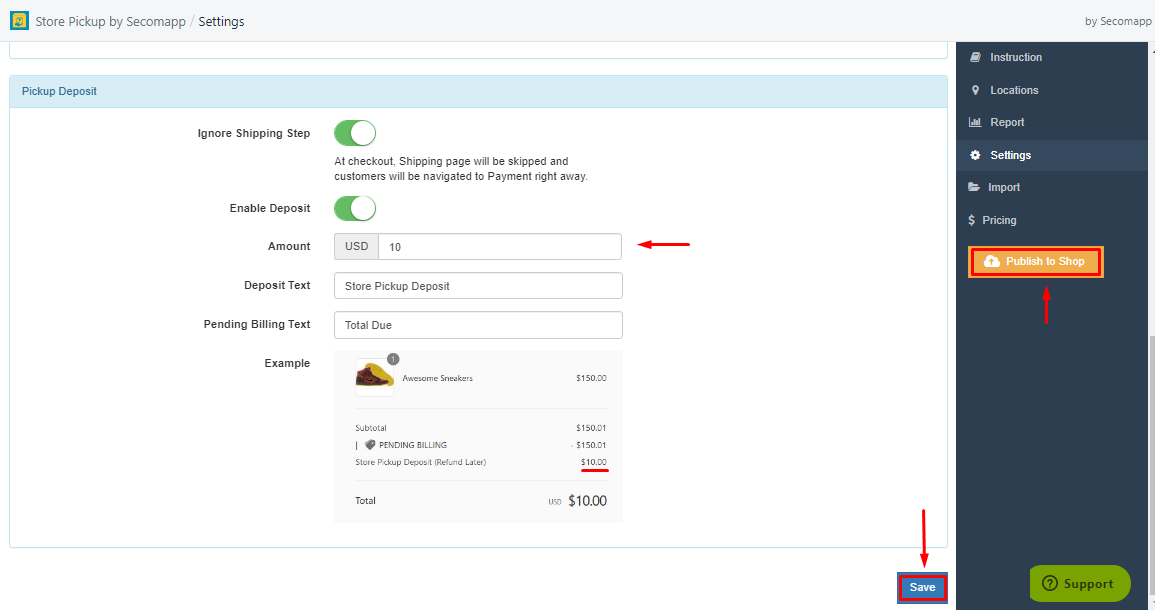
After finishing all customization, remember to click Save and Publish to Shop button.
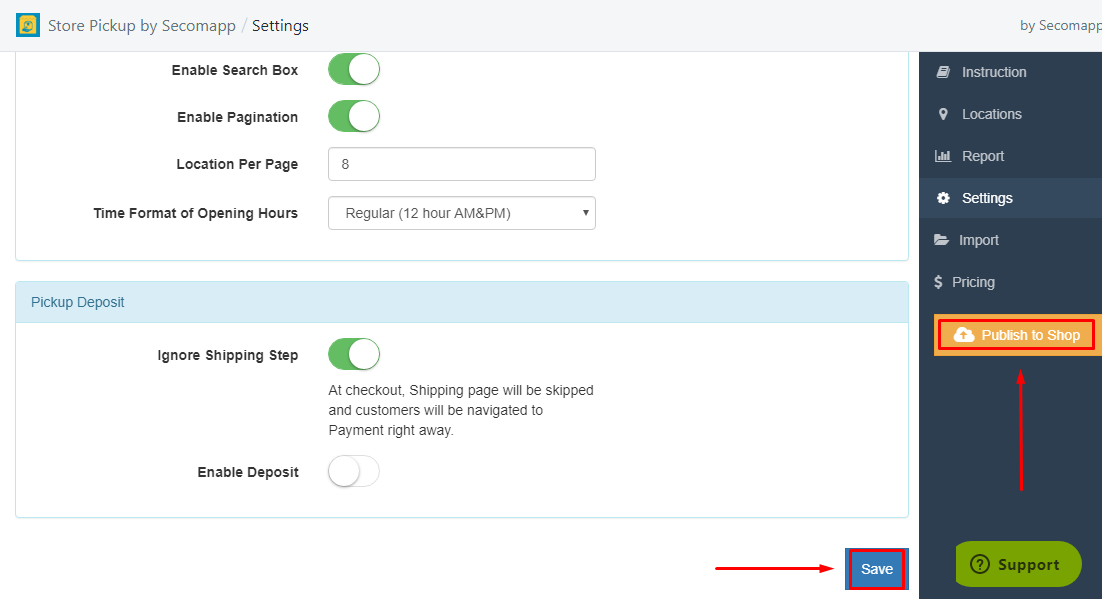
→ The frontend will look as follow:
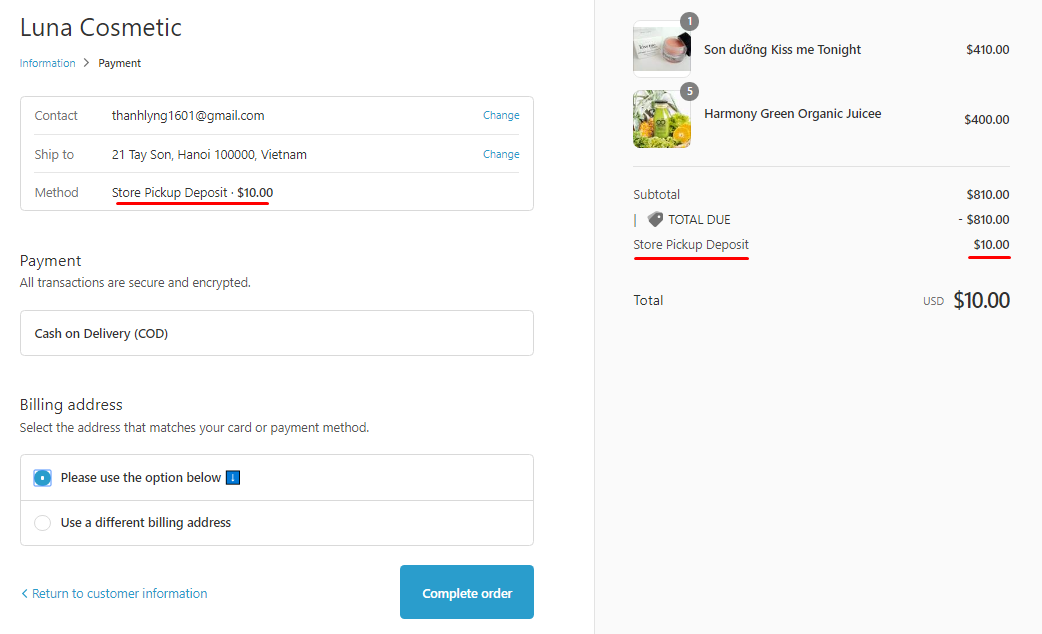
3. Conditions: Enable Pickups and set your conditions for the pickup order.
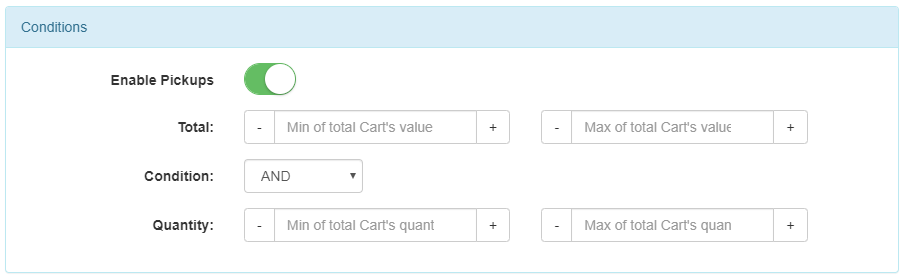

Comments